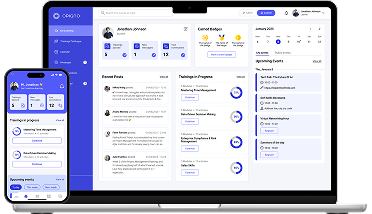You’ve gathered your resources, crafted engaging modules, and loaded everything into your learning management system (LMS). Now, it’s time to introduce learners to your new online training.
One of the most convenient parts of digitizing your training program is the ability to easily manage user access to trainings and classes, and to keep an eye on their progress from one central dashboard. But first, you need to set up their profiles.
Everything must be made as simple as possible. But not simpler.
Albert Einstein
Fortunately, with Opigno, you can set up user profiles in seconds. Here’s how.
Setting up user profiles in Opigno
Click the Administration menu gear in the top left of the menu bar, then choose “Manage users.” This will take you to a screen where you can manage current users and add new ones. Here, you can search for users by name, or filter them by status or role. You can edit user profiles by clicking on the settings gear to the right of their names.
Click “Add user” in order to set up a new user profile. Enter their information (email address, username, password), and add a profile photo if you like. You can also customize their role, status, time zone, and contact settings here.
You can also quickly add a learner from within a training, once you’ve finished setting up the rest of your training. Click the green “Create new users” button on the members step of the learning path tool, then simply add the user name and email address to create a new learner and notify them to take the training.
(Learn more about creating learning paths in this blog post.)
Note that students can update many of their own user settings once their account is set up, including changing their password, location settings, language settings, and communication settings.
Setting up user roles
User roles are a convenient way to grant permissions to different users based on the actions they’ll need to perform in the system.
Opigno offers several roles with pre-defined permissions, but keep in mind that permissions can easily be customized within each role in order to suit your organization’s needs.
User roles include:
- Administrator: Manage all users and content, access statistics, manage platform settings
- Content Manager: Create new trainings, manage trainings and materials (including modules and activities)
- User Manager: Create new users, manage all users, and register users for trainings
- Statistics Manager: Access to statistics for all trainings and users
- Collaborative features: Grants ability to use collaborative features such as workspaces and live meetings
These roles grant users permissions throughout the entire platform, but Opigno lets you grant specific permissions (such as managing content or users) for individual trainings or classes. For example, you could give the sales team lead permission to manage a sales training course without giving them access to courses in other departments.
See for yourself how easy it is to set up a new user profile in Opigno. Head to demo.opigno.org to try it now.
Author: Adam Kennedy-Ripon
Design: Simon Contreras